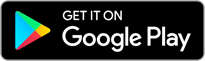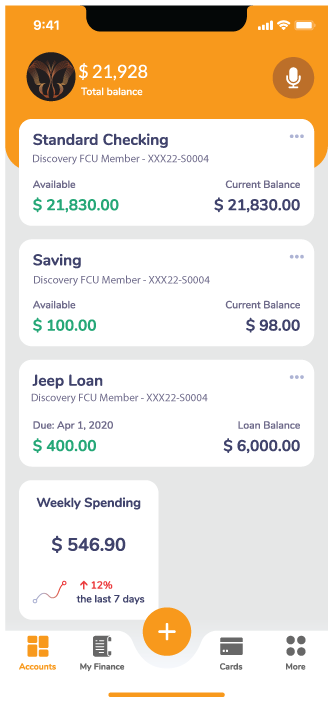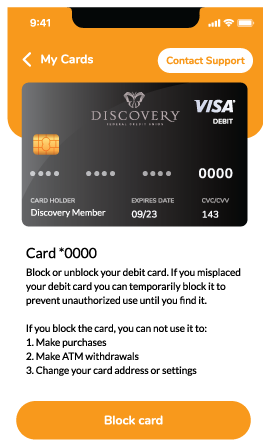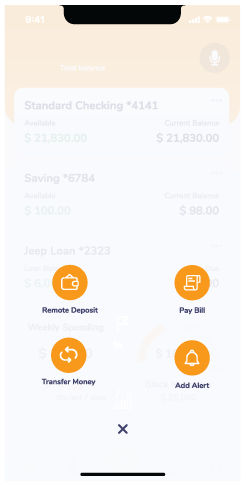External Account Transfers
External account transfers allow you to transfer your money from another financial institution to your Discovery FCU account or send money from your Discovery FCU account to your account at another financial institution. To set up your external accounts, click on My Finance, Recipients, External Accounts, Add External Account.
Person-to-Person Transfers
Send money from your Discovery FCU account to anyone that has an account at a financial institution (including other Discovery FCU members), and an e-mail address or text message-capable mobile device. To set up Contacts, click on My Finance, Recipients, Contacts, Send Invite.
When setting up person-to-person transfers with other Discovery FCU members, you’ll need to know your sub-account number associated with your account. Click here for more information about numbers associated with your Discovery FCU account.
Learn More about Person to Person Transfers
Bill Pay
Pay bills on the go. You can access bill pay in two ways. Click on My Finance, Bill Pay, or click on the + button and click on Pay Bill.
Accounts Arranged in Tiles
In the mobile banking app, accounts are arranged in tiles for easy viewing. In online banking, you have the option to view your accounts in tiles, similar to the mobile banking app, or in a list. Both tile view and list view provide a quick menu option to transfer money, add alerts, or hide the account from the dashboard. Simply click on the three dots located in the upper right corner of the tile or to the far right in the row in the list view.
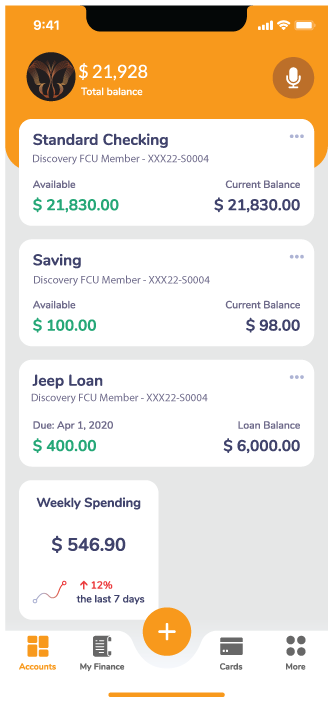
Weekly Spending Widget
Quickly and easily track your spending trend over the last seven days on your primary account from your dashboard.
Customize Your Dashboard
You can choose how you want your dashboard to look. You can group accounts and give that group a special name. You can choose the order in which your accounts are displayed on your dashboard and you can hide and unhide accounts. Simply click on the customize dashboard icon located in the upper right corner in online banking or towards the bottom of your dashboard in the mobile banking app.
My Finance Section
You have your own personal financial hub for managing your finances in the new My Finance section. You have quick access to view and manage your loan and credit card payments, scheduled account transfers, account transaction history, external accounts & contacts, and bill pay.
Cards Section
You can block and unblock your Discovery FCU debit card within the new online and mobile banking platform. You no longer need the separate CardValet app to do this. Simply click on the Cards menu option to access this feature. You’ll also access your credit card information within the Cards menu option; however, you won’t be able to block and unblock your credit card within the new platform. You will need to download and use the SecurLock Equip mobile app for this capability.
When accessing this feature in mobile banking, if you have multiple cards with the credit union, you will need to swipe left or right to view your individual cards.
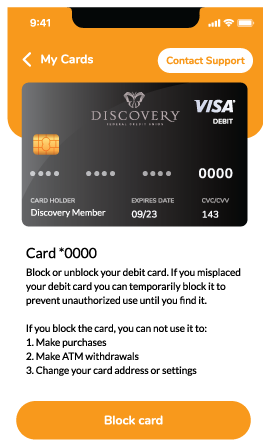
Quick Access to Options & Features with the + Button
In online banking, you can quickly access the Add Alert and Pay Bill features when clicking on the + button located in the upper right corner. In the mobile banking app, click on the + button to access Remote Deposit, Transfer Money, Pay Bill, and Add Alert features.
When adding alerts, if you do not have a personal cell phone number or e-mail address listed on your account, you will receive an error message when establishing your alerts.
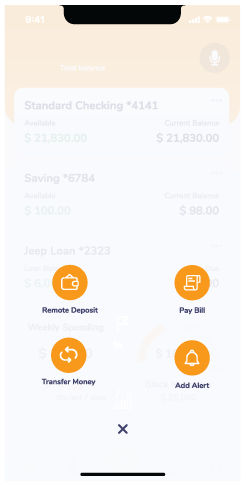
Additional Menu Options Under More
You can manage your profile settings & account information, set up account alerts, view your e-statements & e-documents, send us secure messages, view important information, and more by clicking on the More menu option.